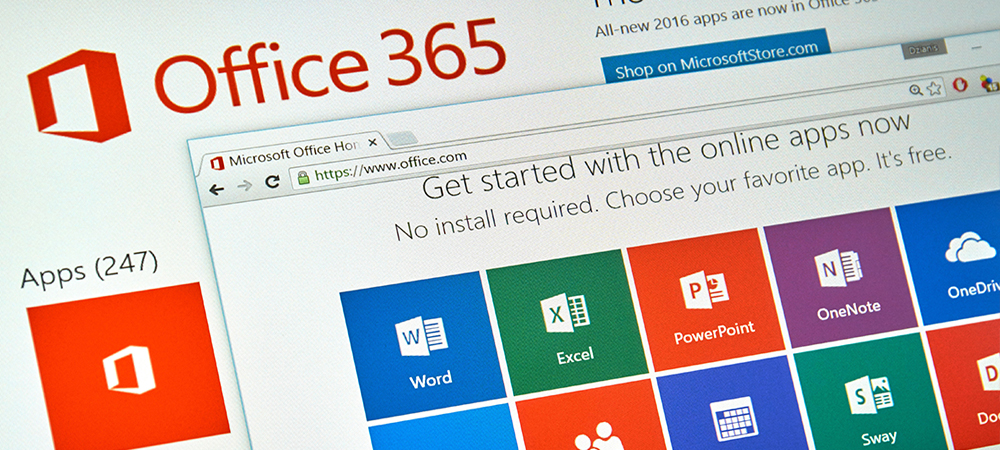
Get More Done with 5 Productivity Hacks for Office 365
The shortest distance between two points is a straight line. You can’t trick the system, you’ve got to travel the distance from point A to point B to get where you want to go – or at least that’s what we’ve all been told by physics and geometry.
In most cases, this concept also applies to our workdays and careers. The grind is long, the work keeps coming, the tasks continue to pile up but at the end of the day, you are consistently working on taking the necessary steps towards point B – whatever that may be for you and your business.
But what if there were tools available to you that might give you and your team an edge. Wouldn’t you want to take advantage of strategies and applications that improved productivity, helped you get more done and saved you time?
Did you know that Microsoft Office builds their tools with time saving, productivity boosting, organization strategies in mind?
Let’s take a look at some of these tools to help you get more done during your 9-5.
5 Productivity Hacks for Office 365
1. The Tell Me Function
Ever wonder how to do something in Word or forget where to find a specific function in a Microsoft Office program? The Tell Me function is located in the main navigation bar and can perform many useful functions for you. This function speeds things up and prevents you from having to Google how to do things like create columns in Word, pull up your recent commands, resend messages in Microsoft Outlook and more.
As mentioned, the Tell Me function is located in your main navigation – to the right of the ‘View’ section. You can see a faint blue lightbulb with the phrase “Tell me what you want to do…” next to it. You can also use the key combination alt + q to pull it up if you want to be even more productive!
 For more information on this function and its’ use - check out this quick video
For more information on this function and its’ use - check out this quick video
2. Real Time Collaboration
Have you ever tried to open a document at work when a popup informs you that you have to open a ‘read only’ copy because another user is currently in the file?
This can be a pain when you are trying to get work done at the same time as one of your teammates. It can also be frustrating if you have a teammate that regularly forgets to close files when they are done working with them (we’ve all done that right?).
With Office 365 you can take advantage of live collaboration. This means that multiple members of your team can be in a document, editing and making changes at the same time. For instance, if you have an upcoming presentation, your marketing staff can be editing content while your sale staff adds their spin.
Additionally, Microsoft has built other tools such as Microsoft Teams to help departments and teams in your organization collaborate via conversation and shared documents. You can also take collaboration outside of your office to work with vendors, clients and business partners via Inter-Tenant Collaboration which allows you to set up shared calendars, documentation spaces, IMs and more.
For more on how Office 365 can enhance collaboration in the office look here.
3. Microsoft To-Do
Do you have a list of tasks and to-do’s that never seems to end? Or maybe you just have a hard time organizing all of your tasks in one place?
With Microsoft To-Do you have an intelligent, cloud based task management system that is with you no matter where you are and accessibly on a variety of devices. The application is mobile friendly and synchs directly with Outlook.
To-Do allows you to take your larger list of tasks and review them daily to add them to your ‘My Day’ feature. By doing this you are able to locate which of your tasks have priority and knock them out one by one.
Where To-Do really shines is it’s security and compliance features. Microsoft has done a great job with the Outlook integration to make sure that your To-Do list is secure and compliant across the board.
You can also segment your To-Do’s into “steps” meaning you can break down a larger task into the sub-steps required for completion. You can even share your tasks with peers, friends, family or coworkers thanks to a recent update.
4. Automate Key Workflows with Microsoft Flow
 Many businesses turn to SharePoint to securely store, access and manage company documentation, Microsoft Flow can actually help you create workflow automation with integrations to other software as well.
Many businesses turn to SharePoint to securely store, access and manage company documentation, Microsoft Flow can actually help you create workflow automation with integrations to other software as well.
For instance, you can set systems up so that when a document is uploaded, an email is automatically sent to a staff member to review the document. This can be useful for things like Time-Off requests but can be applied to larger, more demanding tasks like onboarding or off boarding clients/vendors. Microsoft Flow is also integrated into SharePoint so that you can start flows directly from lists and libraries making it a great productivity booster, time saver and addition to the Microsoft Office Suite.
5. Microsoft Sway
Microsoft Sway is a presentation tool that some believe may replace PowerPoint. It allows users to put together professional presentations quickly with a drag and drop function for photos, documents, text and more.
It should be mentioned though that you cannot create charts or graphs in Sway – it is more geared towards visual presentations. So if you need to share numbers, statistics or charts, probably best to stick with PowerPoint.
You don’t have to have Sway installed on a device to present your work which means it is widely accessible as well as easy to use and intuitive. Sharing your presentation with another is as simple as sharing a link.
Microsoft wants to help you get your job done and they build tools/functions to help you get more accomplished in the office and on the go. With new Office applications and Office 365 you open a variety of doors to your business with respect to collaboration and remote capabilities.
You don’t have to have Office 365 to get the productivity boosts described above. Many of these programs and tools are available in the traditional license model. You may lose out on some of the cloud functions, live collaboration capabilities and accessibility though.
To discuss what migrating to Office 365 would mean for your business, simply give us a call at the office (815) 836 – 0030 or send an email to Contact@WeNetwork.com. You can also feel free to reach us if you want to learn more about a specific application not included in your current Office 365 subscription.
Keep Your Business Safe, Secure, and Running
We’ll take a proactive approach to your manufacturing IT – and help your business blast off.





